How to Stop Your Condenser Microphone From Buzzing/Background Noise
Is your microphone producing a buzzing, hissing or humming noise? Actually all microphones will make some form of self-noise. Sometimes it can be very noticeable where other times it can be very subtle. Sometimes there’s an underlying problem that needs to be solved. The buzzing, hissing or humming sounds may even be more noticeable once you start adding EQ, compression and other audio effects. This isn’t ideal if you want to have great sounding audio.
How to Stop Your Condenser Microphone From Buzzing?
There could be many reasons why your microphone is producing unwanted noise. It could be room background noise, an electrical problem or a problem with your cables. Try checking all your cables are firmly in place or swapping them with another cable to see if the problem still continues.
If your problem still exists, we have created a short troubleshooting guide that will help you get to the root of the problem.
- Check Your Room Is Quiet
Dynamic microphones are directional and are less likely to have this issue, but this is undoubtedly a big issue with condenser microphones as those types of microphones are more sensitive and pick up the sounds of the room much easier.
For example, a condenser microphone will pick up the sound of somebody clapping if they were behind the microphone, whereas a dynamic microphone would pick it up a lot less. Therefore condenser microphones are more likely to pick up interruptive room sounds
There is an old trick that is great for determining whether your room is quiet enough for a home music studio. Sometimes we can’t hear the sounds ourselves, and you only start noticing the slight buzzing background noise once you start the mixing process.To do this, increase the gain on your microphone and then start walking around your room with your microphone. Use a pair of headphones to listen to the output. If you start to notice a noise interfering with the recording, turn the device that is causing the noise off. If you can’t turn it off, try to keep your microphone at a far away distance, as furthest as possible when you’re recording.
It’s common for bright lights, fan, heaters, fridges or even AC units to produce an unwanted electrical buzzing noise. This can interfere with your recording and affect the sound of your vocals.
Even monitors or electronic devices that have low-quality electronic shielding can produce a humming sound and affect your recordings.
- Check Your Cables
So now you have checked your room for background noises and turned down the gain on your preamp. Now let’s test your microphone and preamp cables.
You can do this by swapping out your microphone and audio interfaces cables with different ones to see if the unwanted background still exists.
It could be a straightforward basic fix to your audio problems that will save you a lot of time. A very common mistake made by novices.
When buying a new XLR cable or USB cable for your XLR or USB microphone, you want to check that the cables shielding and connectors as this is what affects the recording quality the most.
You don’t need to buy expensive cables. Costly cables don’t always mean higher sound quality, as long as the cable has proper shielding and connectors you will be set to go.
Another thing to note is that if your cable is damaged it way pick up sound pollution which will affect the sound quality, so regularly check that your cables aren’t damaged.
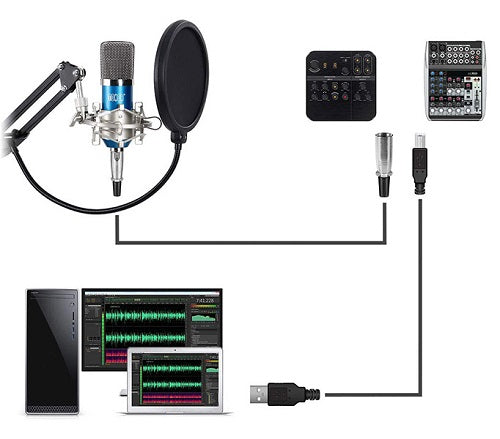
Cables and Audio Interfaces
- Check Your Preamp And Audio Interface/Change another USB port
For XLR microphone, if you are you using a preamplifier or an audio interface, some preamps and audio interface can produce an unhealthy signal that can cause a buzzing / humming background noise. Make sure your gain isn’t turn up too high and see if that helps.
Try turning your microphones gain down and see if the problem consists.
For USB microphone, you may try pluging the USB to another port on your computer and see how it works.
- Check Your Audio Software
Sometimes it can be your digital audio workstation causing the problem. (The software you’re using to record your microphone).
Check all the input controls and make sure they aren’t too high.
You could also try downloading a free digital audio workstation such as Audacity and see if the problem consists.
- Faulty Hardware
Now and then music studio hardware has been known to malfunction or break. Although this is a rare occurrence with modern day hardware. It does still occur and can happen to anyone’s studio microphone.
The hardware wear can suddenly break or degrade due to many reasons.
Often the problem is an electrical issue. It may have been exposed to static electricity and may have causes hardware to degrade over time and cause hardware issues.
Modern day hardware has gotten better and better over the years. Nowadays static hardware issues are relatively rare, but it does still happen from time to time.
The only way to fix the hardware is to get it repaired or replaced.
If your microphone’s recordings are still producing a hissing noise, try recording with all the input options on your audio interface or preamp on low, if the problem still occurs you can also try replacing the microphone and see if that fixes your issue.
How To Treat A Recording That Has Background Noise
- Noise Suppressor Plugins
Some digital audio workstation (DAW) have noise suppressors plugins built into their software. This will often do a decent job of removing excess noise made by your studio microphone.
Logic Pro X has a plugin called a Noise Gate. It improves the clarity of the vocals and removes unwanted microphone noise and does this by stopping sounds below a certain threshold to pass through. It only allows a signal to pass through when it’s above a set threshold audio level. If the signals were to fall below the threshold, it will block the signal. This would block unwanted microphone noise. This works great. It is something to look into if the microphone sound is unbearable. This might improve the quality of your vocal recordings.
Another tool you can use is Wave’s X-Noise audio plugin. Different digital audio workstations will have different plugins. It is best to research to see if there are any plugins for your DAW that you can use.
- Using EQ To Remove The Microphone Hissing Sounds
You can use EQ to reduce the hissing or buzzing sounds. It will be almost impossible to remove the noise completely without damaging the audio as it is recorded into an audio wave, but you can certainly reduce it by using EQ.
Although this can also interfere with the recording and lower the sound quality. It isn’t a viable solution if you want your excellent sounding audio.
Your best bet would be to try the solutions above. If the problem consists, the quickest fix would be to replace your studio microphone by either buying a new one or contacting the manufactures to see if you can get a replacement.
Related Questions:
Should my microphone be making a humming noise?
All microphones have some self-noise, but it shouldn’t be extremely noticeable unless you’re listening very closely. If there’s a buzzing noise it is usually a loose connection or a faulty cable. If you’ve tried replacing the cable, but are still experiencing an unusual noise, it could be a faulty microphone that has been damaged internally. Look up the manufacturer’s warranty and see if you can get a replacement or get it fixed. Sometimes it can be the digital audio workstation that is making the noise, so make sure to check your software isn’t causing the problem.

